In the dynamic world of TON’s ecosystem, two blockbuster games, **Hamster Kombat** and **Catizen**, are gearing up to launch their tokens in July. The majority of players are on the brink of reaping their rewards, but the journey doesn’t end there. The fervor within the TON community is propelling gamers to seek out the next Alpha project in the gaming arena.
Last week, Odaily Planet Daily’s feature, “Operation Guide: A Rundown of 10 New Interactive Projects in the TON Ecosystem,” spotlighted several hot and emerging games within the TON ecosystem, capturing the attention of our readers. It also highlighted a significant interest in tools related to TON ecosystem games. This article will delve into a selection of these tools, including wallet setup, finding popular TON ecosystem games, and methods for running multiple game emulators.
Setting Up TON Space
To fully engage with games in the TON ecosystem, a wallet is essential for facilitating payment channels. Telegram offers a built-in Wallet mini-program for user convenience. However, this is a custodial wallet that requires KYC for use. Losing access to your Telegram account could make wallet recovery challenging.
Therefore, it’s recommended to utilize the TON Spase feature within the Wallet mini-program. By safeguarding your mnemonic phrase, you can seamlessly interact with games in the TON ecosystem without KYC and easily export to other TON wallets later. Simply click on TON Space as shown in the image below and save your mnemonic phrase for use.
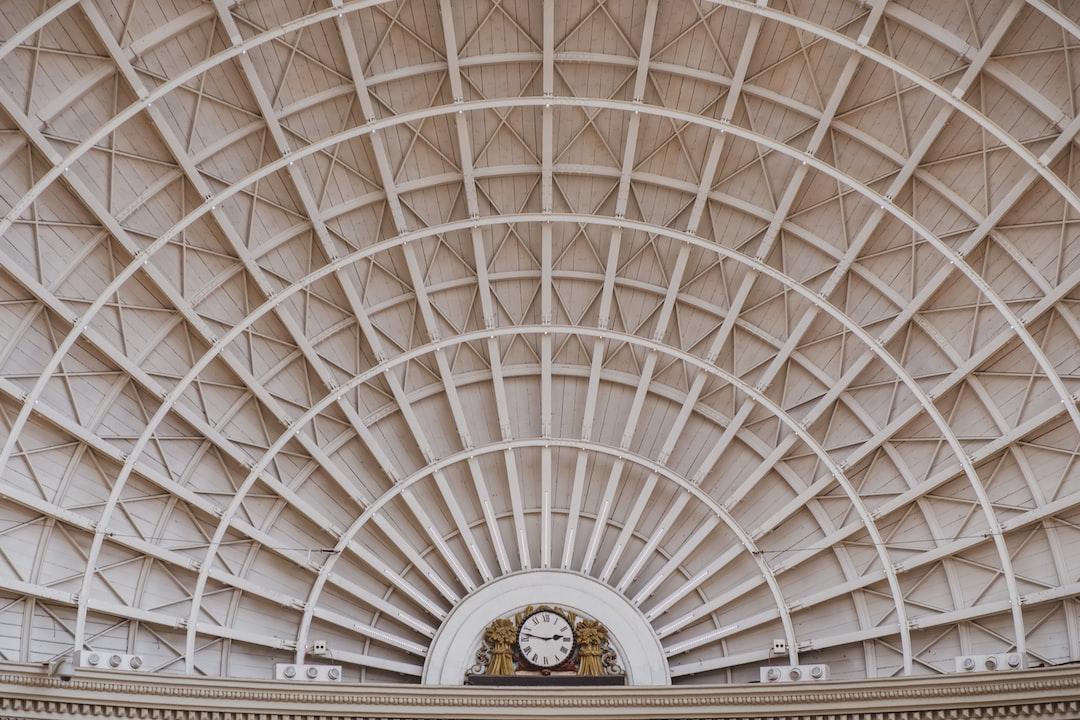
App Search Platforms
In the TON ecosystem, mini-programs are often shared via links on social media. With the popularity of some projects, players can easily encounter phishing links. The founder of SlowMist, Cosine, has pointed out that the Telegram ecosystem’s excessive freedom allows many phishing links (or bots) to spread through message groups, luring users and fishing away assets from their TON wallets.
To safeguard assets, it’s crucial for players to correctly locate game mini-programs. Below, we introduce two mainstream TON ecosystem App search platforms.
Telegram Apps Center
Supported by the TON Foundation, the Telegram Apps Center is an App store that requires project submissions for review, ensuring the highest security. However, some suddenly popular mini-games may not be included promptly.
The Telegram Apps Center also categorizes listed projects, including games, Web3, practical Apps, and more. It even features a weekly hot list, allowing players to see which Apps are currently trending.
Official website: Telegram Apps Center
TG Bot link: Telegram Apps Bot
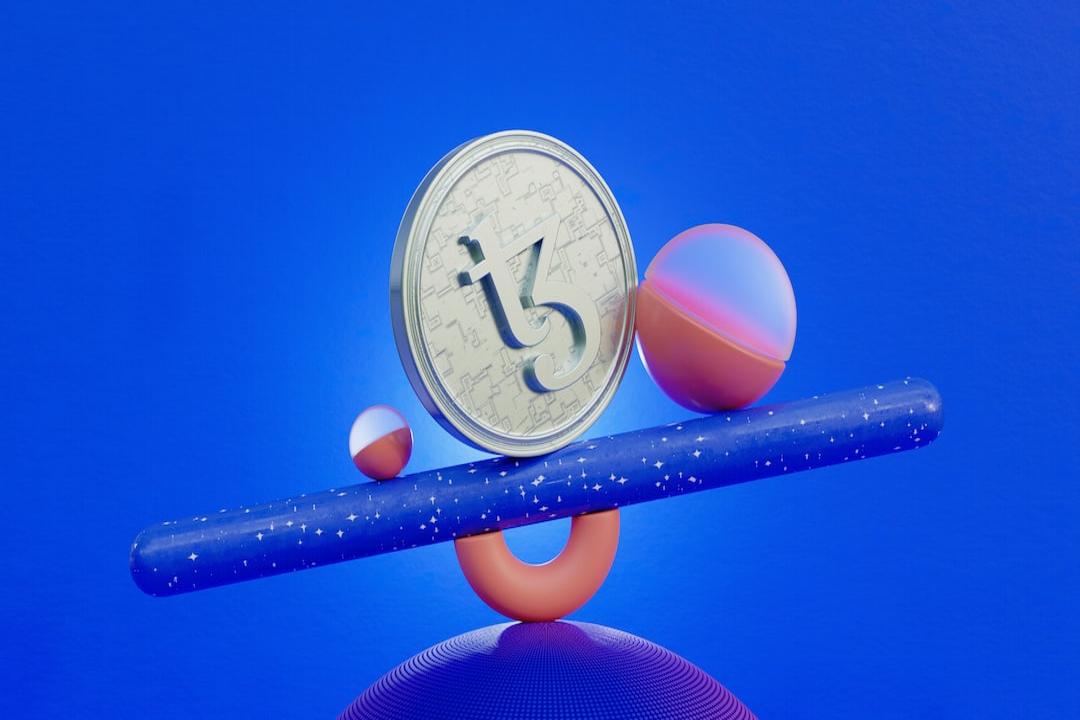
TON App
A third-party TON App platform, TON App, boasts a comprehensive collection of projects, currently totaling 906. It categorizes each project in detail, including wallets, games, DEX, NFT, channels, and 19 other categories. TON App also provides detailed introductions for each project, including official websites and X accounts, making it a well-rounded App platform.
Official website: TON App
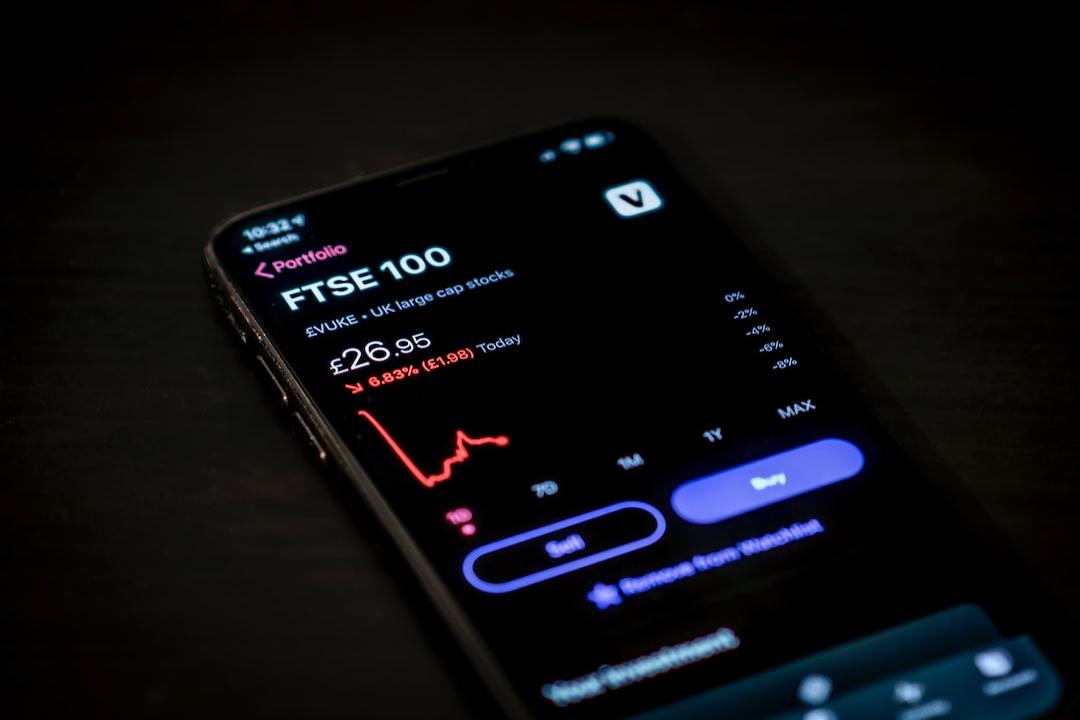
Telegram Channel Data Website: TGStat
TGStat specializes in data analysis for Telegram channels and groups. It allows us to see at a glance which channels have the most subscribers on Telegram. As shown in the image below, four of the top five channels globally with the most subscribers are TON ecosystem games.

In fact, TGStat can also be used to find rapidly growing TON ecosystem games or assess the popularity of related channels. As shown in the image below, TGStat can re-rank channels based on the number of subscribers gained today, yesterday, over a week, or a month. Such data can help us filter for popular projects.

Multi-Instance Emulators
To maximize gaming profits, players can use multi-instance emulators to increase their earnings. Popular emulators on the market include the LDPlayer and Mumu emulators. Below, we’ll use LDPlayer as an example to teach you how to run multiple TON ecosystem games.
Launching Multi-Instance Emulator
After downloading LDPlayer from the official website, open the “LD Multiplayer” on your desktop and follow the steps shown in the image below to set the number of emulator instances.

Then, open the settings and follow the steps shown in the image below to set the mobile phone size, making it easier to observe multiple emulators on your computer screen.

Finally, you’ll need to disable your computer’s antivirus software when starting up. If you still receive a “process error” message or are prompted to restart your computer for repairs, try running it as an administrator, as shown in the image below.
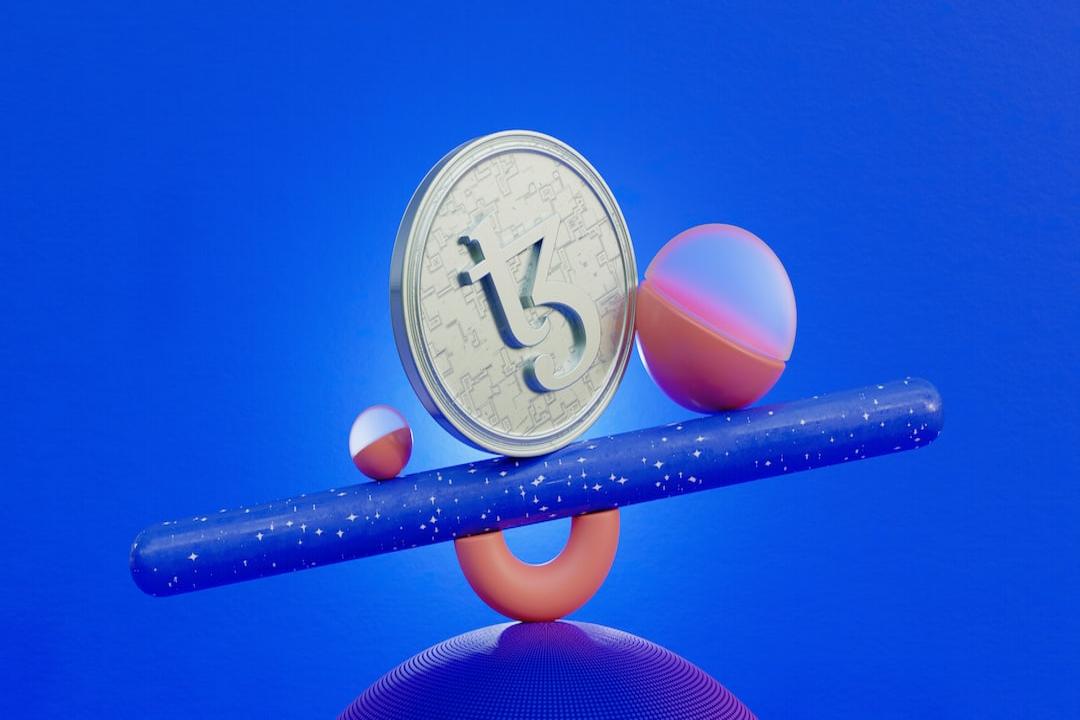
Downloading Telegram
To download apps on the emulator, simply drag and drop the corresponding app’s apk file into the emulator. Therefore, you need to download the Telegram apk file from the official Telegram website first. Once downloaded, drag and drop it into each emulator.

Additionally, you’ll need to configure a VPN in each emulator. The principle is the same: load the mobile version of the VPN you use into each emulator, and ideally, use a separate node for each emulator. After downloading Telegram, opening multiple emulators should look like the image below:


